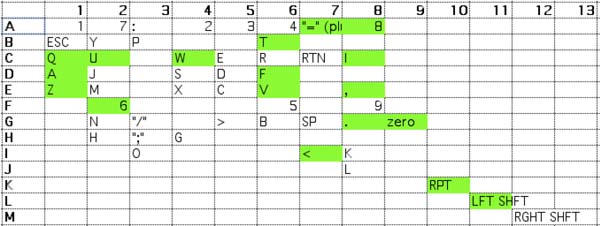12/1/2005 Another Keyboard Problem
While using the machine recently, I discovered that the repeat key
had stopped working. I investigated the circuit and discovered how
the repeat function worked and the cause of the failure. The repeat
function is controlled by a simple 555 timer circuit. The timer
circuit itself is usually held in reset. However when the repeat
key is pressed the reset control is removed and the timer starts strobing
the rest of the keyboard circuit. Further investigation revealed
that the capacitor that helps control the speed of the repeat had failed.
Repair involved replacing the capacitor with an equivalent value
part.
5/27/2007 Keyboard Update
After purchasing a very early Apple II plus, I discovered
some new information about the early Apple II keyboards. The font
on the esc, rept and reset keycaps changed slightly, getting slightly
larger at some point during production. Also the color of the
characters on the keycaps seems to have slowly grow lighter. All
three sets or keycaps that I have, have differents shades or ivory or
white for the characters. The oldest being darkest. I no
longer think that this is just grim or coffee stains. I've
decided to replace the keycaps on my machine with the originals even
though the "E" is slightly damaged. The key on the left is my
original return key. The key on the right is from a fairly early II plus.
Also note that the original is slightly taller and the
consturction is different.