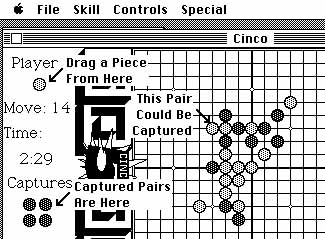
1) Apple menu - same usage as with all MAC applications.
2) File menu - used to start a new game or quit the program. The File menu contains 2 items:
New - The New menu item starts a new game. The current board will
be erased. If the computer is to move first, it will automatically
move to the center. If the human moves first, he should place his
move on the center square.
Quit - The Quit menu item will terminate the Cinco program.
3) Skill menu - used to set the skill level. The Skill menu contains 8 items:
Skill - The Skill menu items allow you to select one of eight levels
of difficulty. You may change this selection during a game, except
while the computer is processing a move. When playing higher skill
levels and when running on slower machines, the move may take several minutes
or more to compute. You may abort a move by typing Command-Period.
4) Controls menu - Use this menu to suspend play and to set the first player of the game. The Controls menu contains 2 items:
Suspend/Resume - The Suspend/Resume menu item prevents or allows the
computer to respond to moves. When play is suspended the computer
will NOT respond to moves or automatically take captures when a piece is
placed.
Computer/Player Moves First - Use this menu item to select whether
you or the computer moves first.
5) Special menu - Use this menu to force the computer to make a move or switch places with the computer. The Special menu contains 2 items:
Force Computer Move - Use this menu item to force the computer to make
a move.
Switch Sides - Use this menu item to change places with the computer.